Launchpad on Windows
What is different?
With the current release, there are some differences in Copy - Paste behaviour on Windows compared to Ubuntu and Mac. This post will guide you through the changes and how to work around them.
>> Emoji IDs cannot be pasted directly into the Launchpad fields on Windows, but, it can be displayed.
Getting started
Follow the instructions in the installation guide to get going, just mind the bit where references are made to your wallet address’ emoji ID.
The workaround
The long and short of it is that Launchpad must be run in a Windows Terminal, not Windows Console or Powershell, otherwise paste does not work at all. There are some simple ways to get around this.
Prerequisites
Windows Terminal must be installed. To see if you have it, type wt followed by Enter in Start Menu. If it is installed, it will start, otherwise, you must install it.
The official Microsoft article is really good. To install, just follow the simple Install instructions.
Method 1: Set Windows Terminal as the default terminal application
This is the easiest and preferred method. Follow the Set your default terminal application instructions to get it done. From now on, to run Launchpad, just double-click the executable (tari_launchpad_cli-windows-x64.exe) and it will start in Windows Terminal.
Method 2: Run Launchpad via a batch file that starts it in Windows Terminal
If you do not want Windows Terminal to be your default terminal application, you can create a batch file to start Launchpad in Windows Terminal when executed. Just create a batch file called start.bat (or similar) and place it next to the Launchpad executable (tari_launchpad_cli-windows-x64.exe):
wt %~dp0tari_launchpad_cli-windows-x64
To run Launchpad, just double-click the batch file and it will start in Windows Terminal.
Method 3: Run Launchpad from the command line to start it in Windows Terminal
If either of the two previous methods do not catch your fancy, you can always start Launchpad in Windows Terminal from the command line. Just navigate to the directory where the Launchpad executable is located and type:
wt tari_launchpad_cli-windows-x64
Copy-Paste
Only normal text, like the wallet address in hex format, can be pasted directly into the Launchpad fields. To paste, Ctrl-V works as usual, but you can also use Right mouse click if preferred.
Thank you
Thank you for bearing with us and being patient in navigating some of these niggling differences between Windows and Ubuntu/Mac.