Tari Mainnet is live
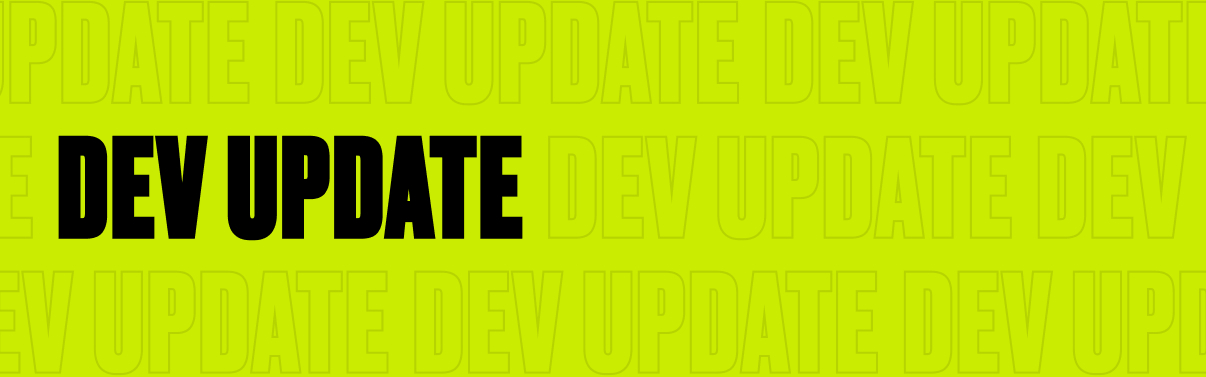
Running MinoTari
A lot has changed with MinoTari since the first testnet launch in 2020. Here is an updated install guide on how to get up and running with MinoTari.
Install the Minotari Aurora Wallet
Tari Aurora available on the Apple App and Google Play stores.
Install the MinoTari Suite
Prerequisites
It is recommended to run Tari through Tor. Tor hides your IP address from network peers, making punching through NATs and firewalls much easier.
Install Tor
Open a terminal and execute the following commands:
OSX:
/bin/bash -c "$(curl -fsSL https://raw.githubusercontent.com/Homebrew/install/HEAD/install.sh)"
brew install tor
Linux (Redhat):
sudo yum install tor
Linux (Debain/Ubuntu):
sudo apt update && sudo apt install -y tor
Windows:
Nothing to do here - this is done automatically when the Windows installer is run.
Install the MinoTari Binaries
Head to the downloads page of the Tari Website to get the latest binaries before starting.
OSX / Linux:
Download the latest version for your operating system and extract the archive into a folder on your machine.
Windows:
Download the installer (tari_suite-...-windows-x64-installer.exe) and execute it; this will guide you through the setup and install all dependencies. Just double-click the installer and accept all the default prompts. Binaries are available to download, but the recommended way for Windows is the installer.
Install RandomX
This is only applicable if you plan to do Monero merge mining. Tari uses XMRig for merge mining and it can be downloaded from their website.
OSX / Linux (Redhat) / Linux (Debian/Ubuntu):
Download and install XMRig for your operating system.
Windows:
Nothing to do here - this is done automatically when the Windows installer is run.
Runtime
Start the Applications
The executables are run by executing the application in a terminal or clicking/double-clicking on the executable, depending on your operating system. The MinoTari base node and console wallet applications must be run and exited to create the initial identities and configs.
OSX / Linux (Redhat) / Linux (Debian/Ubuntu):
Start by running Tor in a terminal:
tor --allow-missing-torrc --ignore-missing-torrc --clientonly 1 --socksport 9050 --controlport 127.0.0.1:9051 --clientuseipv6 1 --log "notice stdout"
Wait for Tor to be fully started; you must see this message:
[notice] Bootstrapped 100% (done): Done
The MinoTari base node and console wallet applications must each be run from where the archive was extracted.
Start the base node in a separate terminal and follow the onscreen instructions. Start the console wallet in a separate terminal and follow the onscreen instructions.
The wallet should ask to connect to your own base node. It is preferred to run this way, but if not the wallet will make a connection to one of the seed nodes.
Windows:
The Tari applications will be located in the folder you selected during installation and can be run by double-clicking the various shortcuts.
Start the base node, but wait for it to fully start, as Tor will be started automatically and when it is running the application will start. Follow the onscreen instructions.
When Tor is fully started; you must see this message:
[notice] Bootstrapped 100% (done): Done
If you have any problems here start Tor by itself and then start the base node.
Now start the console wallet and follow the onscreen instructions.
Exit
Exit the base node with the following:
Ctrl-C
>> quit
Exit the console wallet by pressing F10 or ctrl-c.
Edit the Configuration for Your Purpose
Sometimes it's required to edit the configs to allow us to accomplish other things for example mining. These files can be edited by opening up the config.toml file in any text editor and to make the required changes.
The default location of the configuration file:
OSX: ~/.tari/stagenet/config/config.toml
Linux: ~/.tari/stagenet/config/config.toml
Windows: C:\Users\{username}\.tari-testnet\config\config.toml
To Enable Mining (SHA-3X and Monero Merge Mining)
Enable required gRPC methods
To ensure better privacy, the base node will by default deny any method that will leak information about the running state of the node. The miner needs some of this information so we have to enable it.
In the config file, enable the following gRPC methods in the [base_node] section (look for
the grpc_server_deny_methods entry)
"get_version",
"check_for_updates",
"get_sync_info",
"get_sync_progress",
"get_tip_info",
"identify",
"get_network_status",
by adding a # in front of them.
Enable gRPC for the wallet
The wallet by default does not run its gRPC server, so this needs to be enabled. Run the wallet with –enable_grpc or go to the config file and enable gRPC by setting grpc_enabled = true under the [wallet] section.
Run the miner:
Run minotari_miner to start the miner with both the base node and wallet running.
SHA-3X Specific Settings
The SHA-3X-specific settings can be found in the [miner] section. The default settings there will be correct for you to start mining. These settings can be used to fine-tune the parameters.
RandomX/Monero Merge Mining Specific Settings
The RandomX-specific settings can be found in the [merge_mining_proxy] section. The default configuration is set for the Monero stagenet network, but you may want to enable the mainnet network.
Other Settings
Other settings can also be enabled or disabled as required, but take care when changing anything else! The default settings will work.
OSX / Linux:
Make sure tor is running, then run the binaries.
Windows:
Run the binaries. The binaries created by the installer will start tor for you.
Mining
To perform mining with MinoTari, we need to run a base node and a console wallet, so ensure those are running.
SHA-3X mining
To do mining through SHA-3 using what Tari calls SHA-3X (triple sha3_256 hash) simply run the minotari_miner to start mining.
Monero Merge Mining
With Monero merge mining, we need to run the merge mining proxy (minotari_merge_mining_proxy) and RandomX. You will also need a Monero wallet address for the Monero network you want to use.
A public stagenet address you can use can be found here:
55LTR8KniP4LQGJSPtbYDacR7dz8RBFnsfAKMaMuwUNYX6aQbBcovzDPyrQF9KXF9tVU6Xk3K8no1BywnJX6GvZX8yJsXvt
A public mainnet address you can use can be found here:
888tNkZrPN6JsEgekjMnABU4TBzc2Dt29EPAvkRxbANsAnjyPbb3iQ1YBRk1UXcdRsiKc9dhwMVgN5S9cQUiyoogDavup3H
Edit the XMRig Config
###OSX / Linux:
Edit the config.json file in your XMRig install folder, and remember to add your own respective Monero wallet address
or select one from above.
{
"autosave": true,
"cpu": true,
"opencl": false,
"cuda": false,
"pools": [{
"coin": "monero",
"url": "127.0.0.1:18081",
"user": "YOUR MONERO WALLET ADDRESS HERE",
"pass": "MyWallet",
"tls": false,
"daemon": true
}]
}
Windows:
Nothing to do here for Stagenet - this is done automatically when the Windows installer is run, however, if you want to run mainnet, do the following:
Edit config\xmrig_config_example_mainnet.json to add your own Monero mainnet wallet address or select the one above.
Edit runtime\source_xmrig_env.bat - change
copy /y /v "%config_path%\xmrig_config_example_stagenet.json" "%TARI_XMRIG_DIR%\config.json"
to
copy /y /v "%config_path%\xmrig_config_example_mainnet.json" "%TARI_XMRIG_DIR%\config.json"
Run the Merge Mining Proxy
OSX / Linux:
Open a terminal at the XMRig installation location and execute the following:
minotari_merge_mining_proxy
Windows:
Double-click the shortcut or start it via the Windows menu (Tari Testnet).
Run XMRig
OSX / Linux:
Open a terminal at the XMRig installation location and execute the following:
xmrig
Windows:
Double-click the shortcut or start it via the Windows menu (Tari Testnet).
More information
This is a very limited quick guide to get started with MinoTari, and only shows the basic settings. More detail is available on the github page.

